2025 Special SALE!
$59/Month*! GET OFFER
After you log in to your Agent Center, Click on “Manage Pages” at the top of the page.
![]()
Locate the Property Search Page from the list of pages. (Note: Your Property Search page may be called something different if you have changed it previously.)
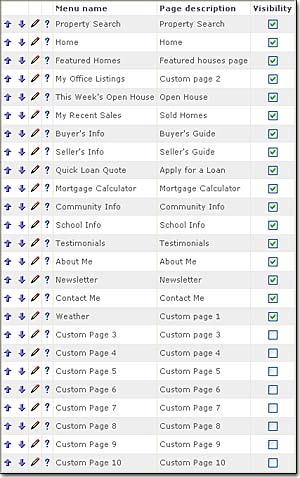
Click on the “Pencil” icon to edit the Property Search page.

The screen will refresh and the Property Search Page Module will appear.
Edit the:
– Page Menu Name: This is what the link will display as in the left navigation of your site.
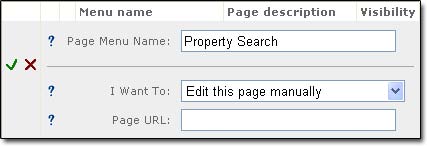
Click the drop down menu.
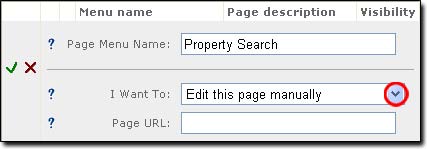
You have three choices for your Property Search page.
1. Choose “Edit this page manually” if you would like to have users fill out a form and submit it to you.
2. Choose “Frame URL into my Agent123 site” if you would like your property search to be framed within your site.
3. Choose “Open URL in new window” if you would like your Property search to open in a new browser window.
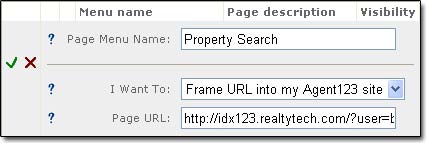
Put the link to your Property Search in the field labeled “Page URL”. This is the link that will be linked to if you chose either “Frame URL into my Agent123 site” or “Open URL in new window”.
Click the “![]() ” icon to submit all of your changes. Use the Arrow keys to the left of the page to reposition
” icon to submit all of your changes. Use the Arrow keys to the left of the page to reposition