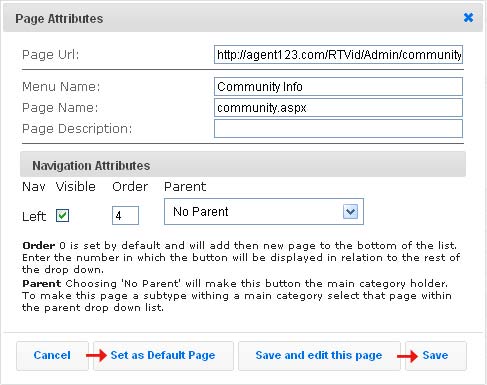2025 Special SALE!
$59/Month*! GET OFFER
Assigning a custom homepage is a new feature we have unveiled for both the new templates as well as the old templates. To do this, follow the steps below.
Note:For more information on how to change your site style, reference the “Change Your Site Style and Color” Manual.
Also, visit out Support Center for more guides and video tutorials for customizing your Agent123 website.
STEP 1
Access your Agent123 website and click on the “Manage Pages” button at the top in the Dashboard.
![]()
STEP 2
Scroll through your list of pages and locate the page that you wish to make your homepage. Click on the “Pencil” icon next to the page name.
Example: If you wish to make the “Community Info” page your homepage, click on the “Pencil” icon next to “Community Info”

Step 3
When the “Page Attributes” Module pops up, click on the “Set as Default Page” button at the bottom. Last, click “Save” and enjoy your new homepage.
Example: To make “Community Info” the default home page, click on “Set as Default Page” within the “Page Attributes” Module. Then click “Save”.